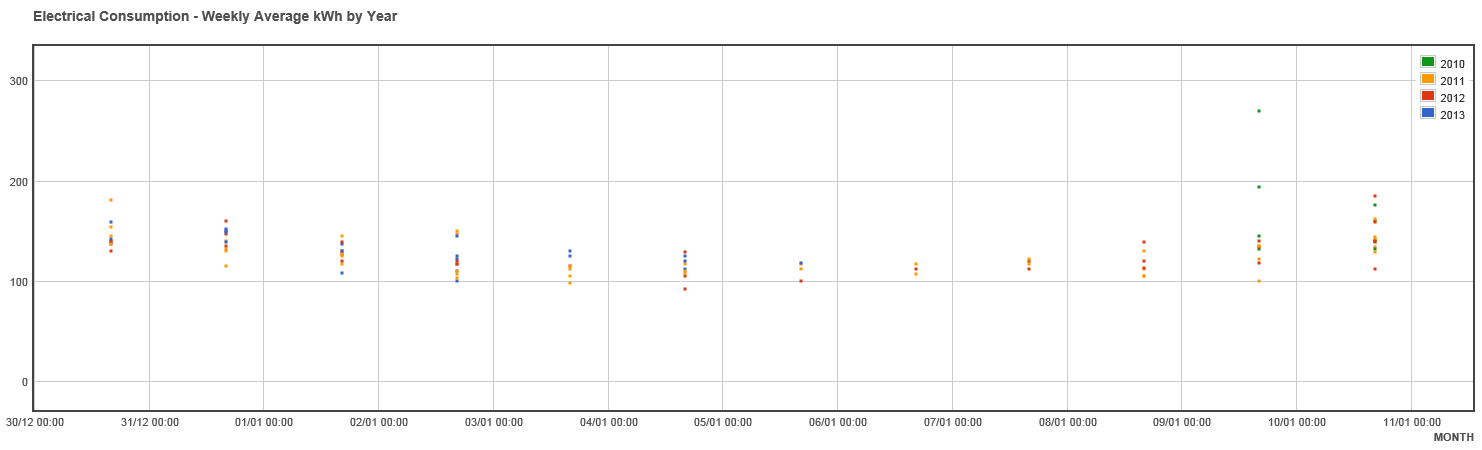| English us | |||||||||||||||||||||||||
|---|---|---|---|---|---|---|---|---|---|---|---|---|---|---|---|---|---|---|---|---|---|---|---|---|---|
For more information, see the online learning platform A scatter plot consists of a 2D representation of one variable along the Y-axis, compared to another variable along the X-axis. The third component, the condition variable, is not required, but can be used to reveal additional information in the scatter plots. The resulting view is usually called a scatter-plot given the dispersed appearance of the data. A scatter plot can be used with both numerical and symbolic variables. To launch the scatter plot editor, select Visualize > Scatter Plot from the menu. Alternatively, click the icon () in the sidebar and then add New. Create a Scatter PlotThe parameters for a scatter plot are defined on two tabs at the top of the page: Data and Properties. On the Properties tab:
On the Advanced tab:
Control the ViewUse the control menu below the chart to modify the zoom, apply rulers to create new record sets. For more information, see Control Menu.
Example VisualizationThe following example illustrates the weekly average electrical consumption (kWh) by year. |
| Japanese |
|---|
散布図
|