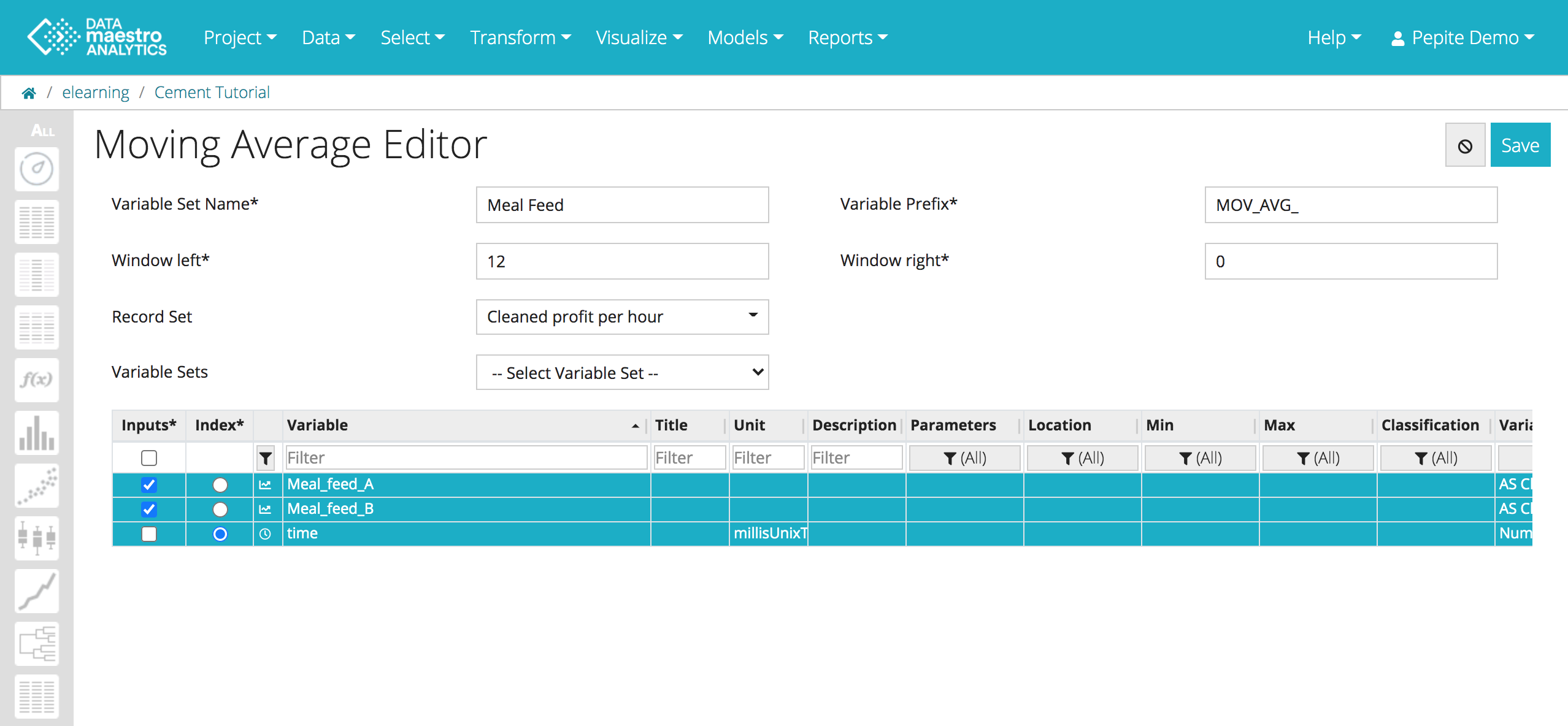...
- Click Transform > Moving Average in the menu.
Enter a name for the new variable set.
Info title Variable set Note that a Moving Average creates a Variable set, containing several new variables. Therefore, to check your moving average variables you can go to the third icon on the left bar.
- Enter prefix, default:
MOV_AVG_ Enter Window left,positive integer value, default value: 10.
Info title Window left It specifies left size of the window for the moving average or the number of previous rows to include in the moving average calculation for each given record. This may be a positive or negative integer.
For more information, Window left.
Enter Window right, positive integer value, default value: 10. For more information, Window right.
Info title Window Right It It specifies right size of the window for the moving average or the number of next rows to include in the moving average calculation for each given record. This may be a positive or negative integer.
- Select a Record Set (optional). Moving average will only be calculated on values within the record set.
- Select Input variables or variable set.
- Click Save.
| Info | ||
|---|---|---|
| ||
The average is calculated based on the values for the Window Left + Current Row + Window Right. |
Example:
- Create a Moving Average for Meal Feed A & B variables using a window of 12 previous rows.
- Trend comparing MOV_AVG_Meal_feed_B and the original variable Meal_feed_B.
...